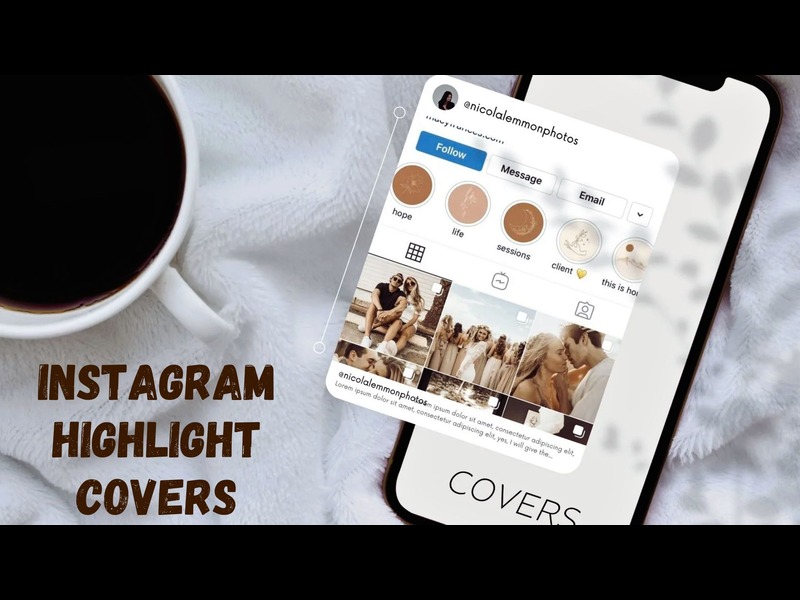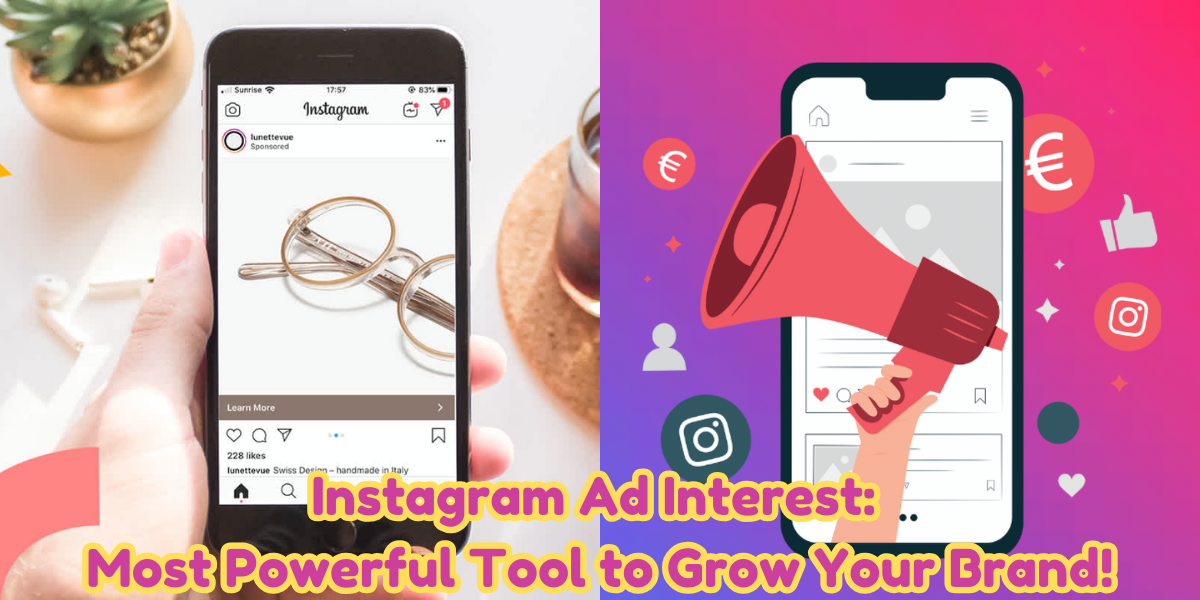Step-By-Step Guide To Create Instagram Highlight Covers?
Who said you could just temporarily have your Instagram stories appear on your profile? Thanks to Instagram highlights, you can save them forever on your feed so that people can revisit them.
Instagram highlights are a terrific way to showcase your account’s core values and not only increase the “life” of your story’s content and attract more viewers. Influencers and marketers often use Instagram highlight covers to emphasise the various themes that their account covers feature.
Do you want to know how to modify the Instagram Highlights cover? This blog will help you make the most of managing your Instagram highlights.
What Are Instagram Highlights?
Instagram Highlights are curated compilations of Stories that appear as tappable circles at the top of your personal or corporate Instagram profile. Using them to organise your Instagram Stories according to themes is lovely. In 2017, Instagram launched them as a feature that lets users save their favourite or most significant Stories for longer than a day. One of the first things your followers see when they visit your profile is the Story Highlights, located just below your bio and above the photo grid. Brands have utilised Instagram Highlights to provide crucial information upfront.
How To Change The Instagram Highlight Cover?
Would you like to modify the cover for the Instagram Highlights? As mentioned below, take the following measures:
- Open the particular highlight on your Instagram profile for which you want the cover photo changed.
- Click on the “More” button located in the lower right corner.
- Select “Edit Cover” after tapping the “Edit Highlights” button.
- Select a picture from your camera roll and hit “Done.”
That is all that is necessary for the Instagram Highlight Edit Cover. The updated image for your Highlight Cover is now visible.
Read More:What’s The Perfect Instagram Reel Size?
How Can I Modify A Custom Cover Image For My Instagram Highlights?
Want to add a more unique touch to your Instagram highlights instead of using an ordinary image? We can help!
Here’s how you can do it:
- Visit any free photo-editing website, including Canva.
- You can start creating your own Highlights Cover from scratch by selecting a circular picture. Alternatively, you can use one of Canva’s pre-made templates.
- Once you’ve decided on the template, you can edit the text and colours and even add your own artwork.
- In the end, if you are satisfied with what you have, just click “download,” and it will be stored on your computer.
- You must add this picture for it to be eligible as a custom Highlight cover. To do so, simply press and hold the highlight you wish to change from your profile, then select “Edit.”
- You will be able to select which Stories to include or exclude. Your Story Archive will be visible if you swipe right. So that your icon isn’t already selected, slide over and pick it.
- To ensure viewers don’t miss the absolute Highlight, include your Instagram Highlights cover story at the very end.
- Return to the “Highlighted” tab by swiping. The Story, including the icon, should appear at the conclusion. Using the bottom slider, select your symbol by tapping “Edit Cover.”
- Before you finish the cover, you can zoom in and move the symbol by pinching and dragging. When you’re done, just hit “Done.”
How To Rearrange Highlights On Instagram?
If you have a particular flow in mind or a clear hierarchy of importance, you can wish to rearrange your highlights in a specific sequence. Currently, Instagram emphasises the highlights you have updated most recently; no highlights option lets you manually change the order of your highlights. An Instagram highlight automatically rises to the top of the list whenever you post a new story to an already-existing highlight.
The order in which your highlights appear can be affected by regularly updating and curating them, as they are always arranged chronologically. However, you can use this workaround to reorder your highlights by taking advantage of the chronological order if you log into Instagram on your iPhone or Android phone. This guide will show you how to reorganise Instagram highlights quickly:
- Open Instagram, then press the symbol for your profile in the lower right corner.
- To make the highlight display last, tap on it.
- Press the ⋯ more option.
- Press the edit highlight button.
- Select the “stories” tab.
- Choose a story at random, then hit “done” in the upper right corner.
- The story will reopen on its own. Do steps 3–4 again.
- Go to the bottom of the chosen tab and remove the story you just added. Click on Done.
- Repeat as needed, arranging your highlights from right to left in the opposite sequence.
Also Read: How To Enable Instagram Direct Message Settings?
Closing Note
Stories should be a part of your Instagram marketing plan as they have proven essential to brand exposure. You can offer potential consumers additional opportunities to view the material you’ve worked so hard to create by using Instagram Highlight Covers to keep your finest Stories live for longer than 24 hours. Additionally, Instagram Highlights serve as a “homepage,” influencing visitors’ initial thoughts and providing quick access to the most crucial information about your company. Additionally, Woost offers all the services you would want to advance your business, so you can always visit it if you’re going to use social media influencers to market your brand.