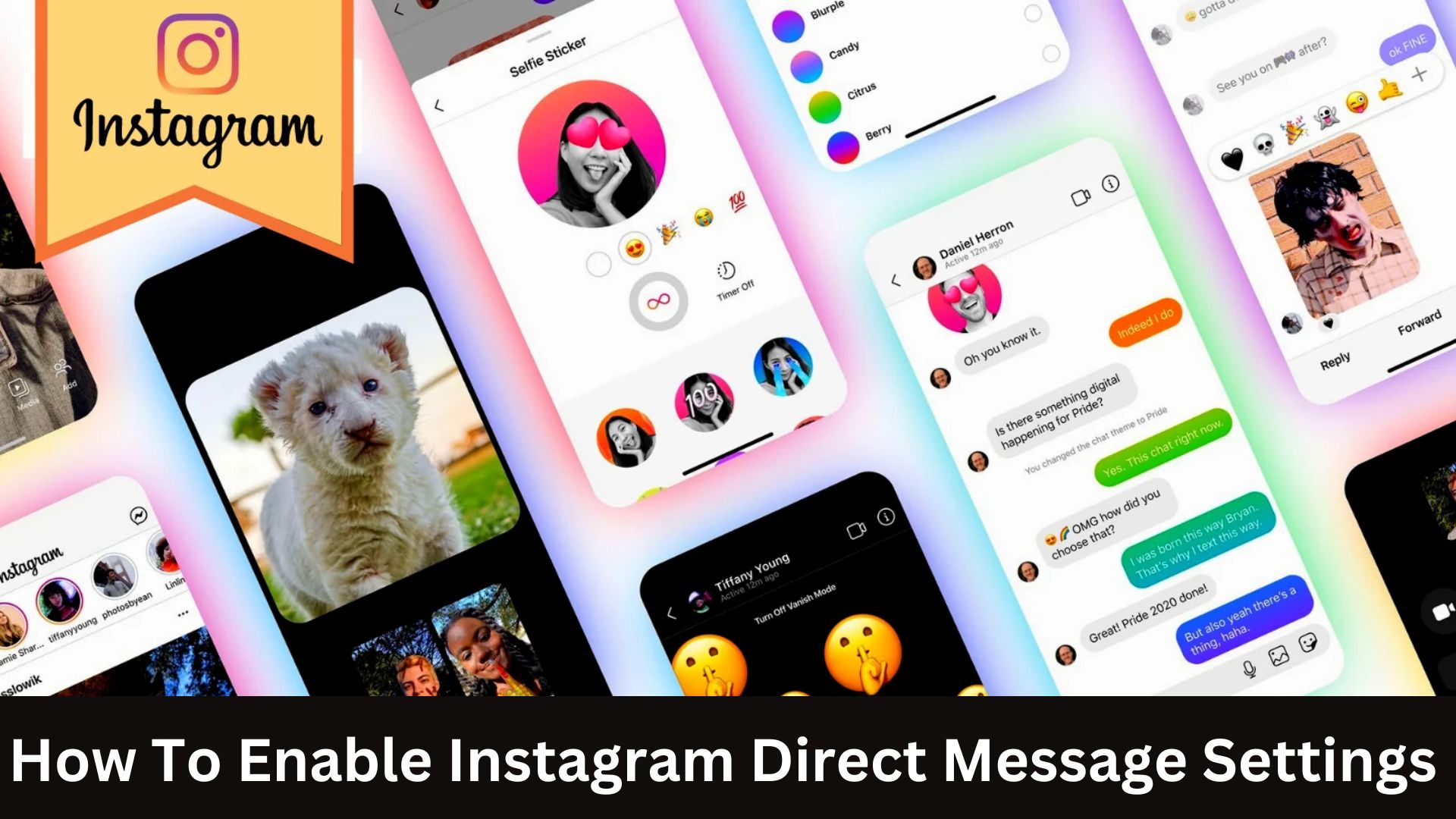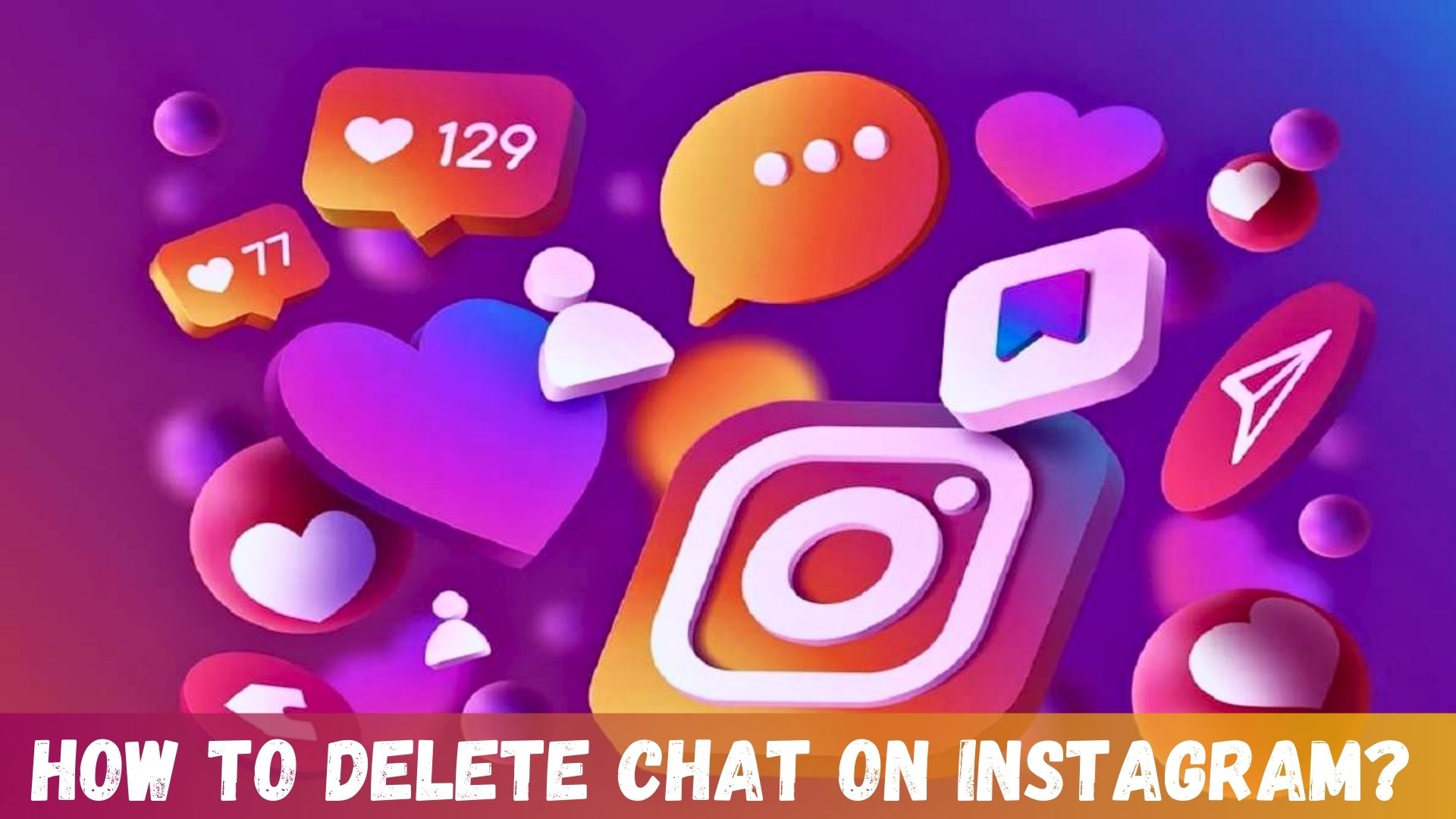How To Enable Instagram Direct Message Settings?
Want to know how to enable Instagram Direct Messages Setting? Well, I have an easy way out for you.
This blog will tell you about two different methods through which you can flawlessly enable Instagram Direct Message Settings. Also, you will get to learn tips for a better Instagram experience.
The secret to a secure and customised social networking experience on Instagram is to master your settings. Consider every configuration as a single brushstroke in your digital life’s overall image.
To get to know about enabling direct messages on Instagram, go through this blog in detail.
How To Enable Instagram Direct Message Settings? 2 Different Methods
Controlling your messaging settings can significantly impact your online security and the quality of your interactions. Here are 2 different methods of conveniently enabling Instagram Direct messages.
How To Enable Instagram Direct Message Settings Via Instagram?
To allow message access on Instagram, take the following actions:
- Select the Instagram Business profile you wish to manage and access Message Settings.
- Click Privacy > Messages now.
- Turn on “Allow access to Message.”
- Once enabled, you may utilise your Instagram Direct Messages and Story Mentions from this particular profile.
Read More: What’s The Perfect Instagram Reel Size? A Thorough Guide
How To Enable Instagram Direct Messages Setting Via Facebook Business Suite?
You may allow direct message access through Facebook Business Suite if you’d like a different approach or if you use Facebook to manage several Instagram profiles. This approach also works if you are having problems with Instagram settings.
Using Facebook Business Suite, you may allow Instagram direct messages as follows:
- Open Facebook and sign in using the account associated with the Instagram profile.
- Go to Facebook Business Suite from the Facebook Page linked to your Instagram account.
- A notification under Facebook Business Suite will appear. Select “Get Started.”
- Permissions will need to be granted by you. Click the Confirm button to continue.
- It will then take you to Instagram, where you must authenticate with the related Instagram ID and password.
- You’re done now! You’ll receive a notification of success.
Advantages of Personalized Configurations
There are several benefits to personalizing your Instagram message settings:
- Enhanced Privacy: You may give your online interactions an extra degree of privacy by limiting who can message you.
- Reduction of Unwanted Content: Customising these settings may prevent spam and pointless communications from entering your inbox.
- Personalised Interaction: By establishing limits, you ensure that your direct messages (DMs) are a friendly and significant place for communication.
Also Read: Instagram Trending Reels in 2024 to Grow Your Brand!
Tips For A Better Instagram Experience
Maintaining control over your following list is essential. Examine your followers on a regular basis, and ban or remove any users who don’t improve your Instagram experience. You can limit user interactions by using the “Restrict” option instead of blocking them.
- Apply Filters to Lower Spam: Receiving messages and comments from spammers may be pretty annoying. Instagram offers filters to make this easier. To quickly remove spam and offensive content, select “Settings” > “Privacy” > “Comments” and activate filtering. Try using keyword filters as well. You may use them to prevent specific words or phrases from appearing in your comments.
- Examine And Update Your Privacy Settings Frequently: Instagram constantly introduces new features, so your privacy settings may change without your knowledge. Regularly checking your privacy settings ought to come naturally to you. Go over each setting once in a while.
- Making Use Of The Close Friends Feature: Use the “Close Friends” function to share more information privately. This allows you to tell stories to a select group of followers rather than your whole following.
- Restrict Who Can Tag and Mention You: Under “Settings” > “Privacy,” you may choose who can tag and mention you in other people’s postings. This prevents unwelcome attention and manages how the public interacts with your information.
- Turn On Two-Factor Verification: Two-factor authentication requires someone to send a code to your phone to log in. To proceed, go to Settings> Security> Two-Factor Authentication.
- Access To Third-Party Applications: Third-party applications may occasionally harm your Instagram account. Additionally, most people unintentionally give them access. Navigate to Settings> Security> Apps and Websites to examine and remove access to any app.
Final Thoughts
This was all about How To Enable Instagram Direct Message Settings through two methods. Changing your Instagram messaging settings is essential to safeguarding your online identity. It makes it possible to customise the experience, ensuring all of your interactions are safe and entertaining. Using these settings, you can take charge of your online experience and protect it against unwanted content, spam, and privacy violations. Additionally, if you’re looking to promote your brand or products, consider visiting the Woost website, where you can explore top-notch influencer marketing services to help boost your online reach.